Establishing Reseller Relationship with SoftwareOne
This guide outlines the steps involved in establishing Reseller Relationship with SoftwareOne.
Step by Step Guide:
# | Steps |
|---|---|
1 | On the Guided Activation landing page, click on copy the link to your clipboard.  |
2 | Open your browser’s Incognito mode (for Chrome) or In-private browsing (for Edge). Then paste the link from the clipboard here.  |
3 | Login with a User which has Global Administrator privileges.  |
4 | If you get asked to setup Multifactor Authentication, download or open an existing authenticator (Microsoft Authenticator is recommended). Click on Next. 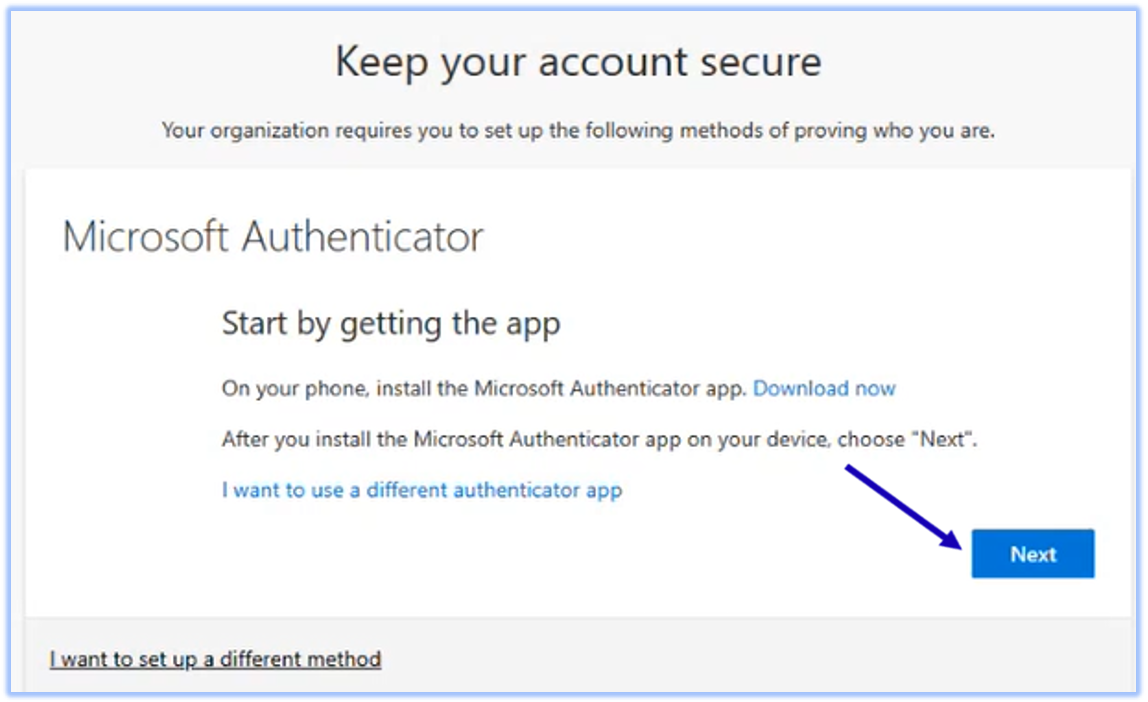 |
5 | Under Setup your account, click on Next.  |
6 | Using your authenticator app, scan the QR code.  |
7 | Test if the multifactor authentication is working, then click on Next. 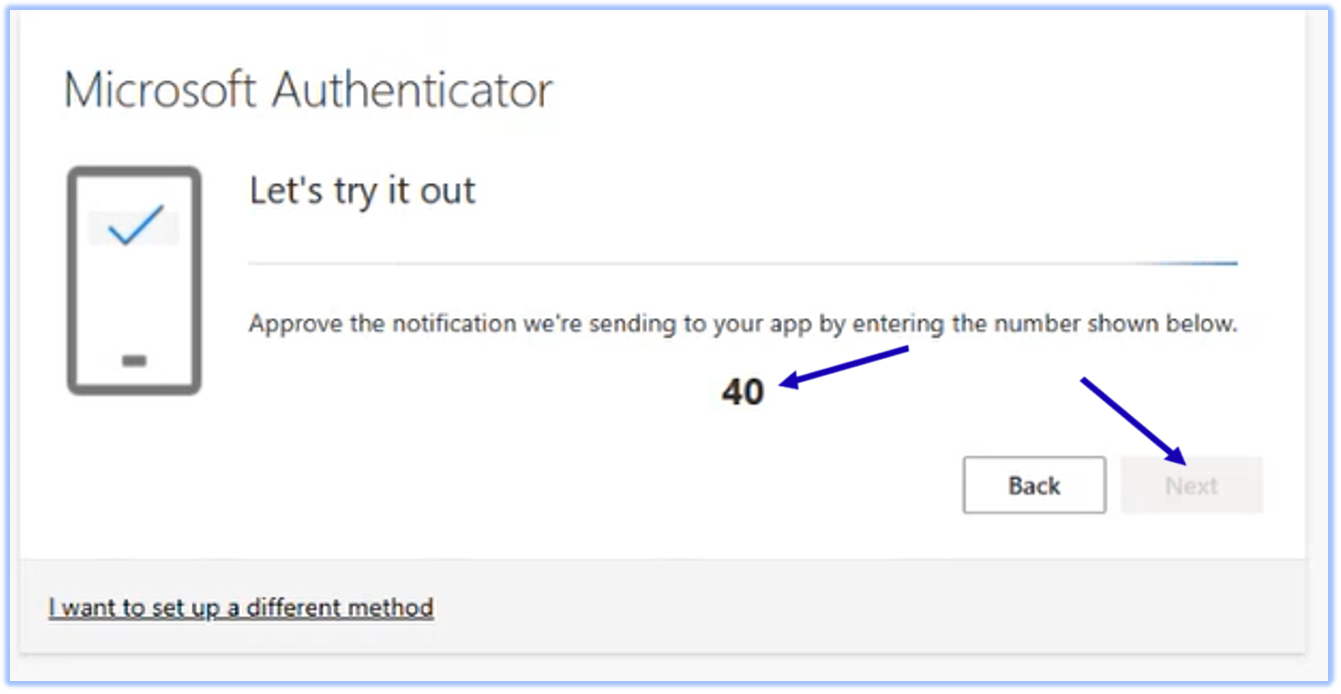 |
8 | A Success! message will appear to confirm that you have successfully registered. Click on Done. 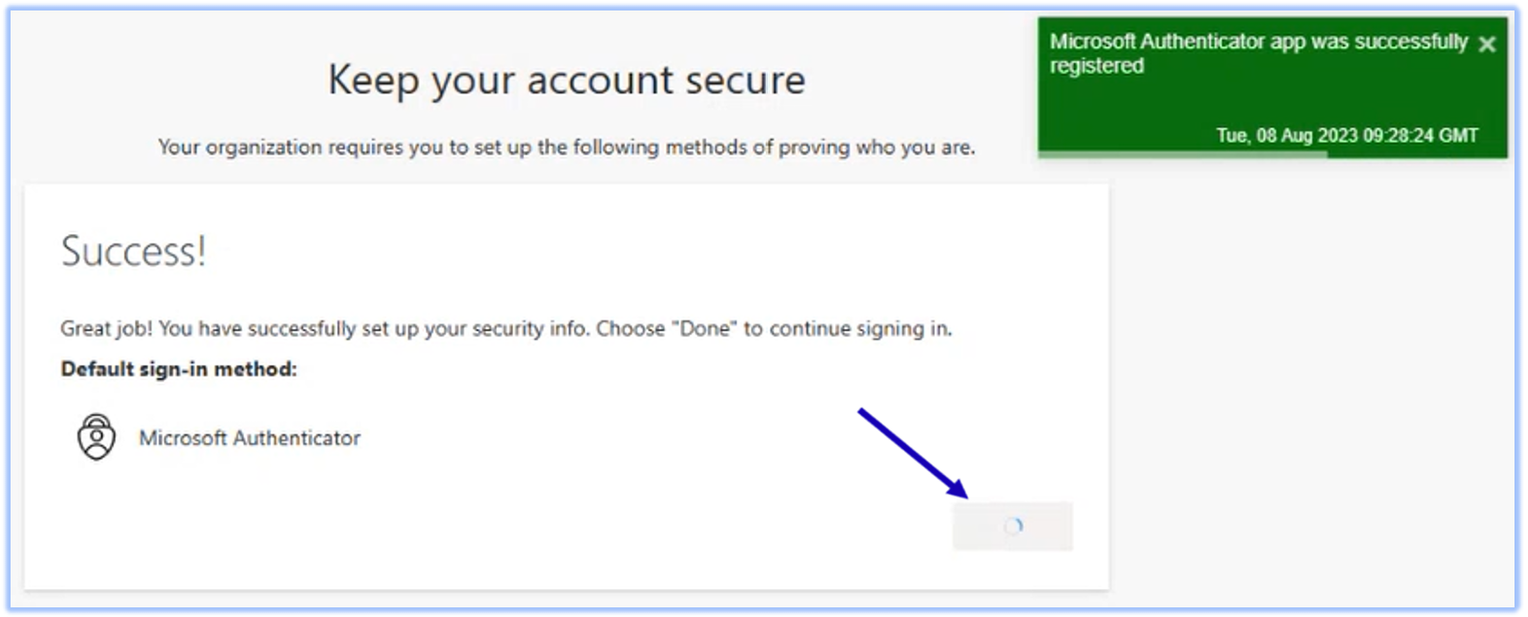 |
9 | Under Microsoft 365 admin center, click on the tick box which says “Yes, I authorize Ltd. Philippines to have delegated admin roles, them full to all of my organization's services, subscriptions, and data. Microsoft is not responsible for this partner. See the Microsoft Customer Agreement for more information, including risks. Contact your partner to end relationships and stop access to your data and services.” and then click on the I authorize button as in the screenshot below.  |
10 | Under Microsoft 365 admin center, click and review the Microsoft Customer Agreement link. Then click on the tickbox which says “Yes. I acknowledge that I have read and understood the Microsoft Customer Agreement and that I am authorized on behalf of my organization to agree to these terms and accept the agreement. Your partner may require you to sign additional terms to administer your account”.  |
11 | Under Home > Partner relationships, look out for any pre-requisite messages and address them accordingly. 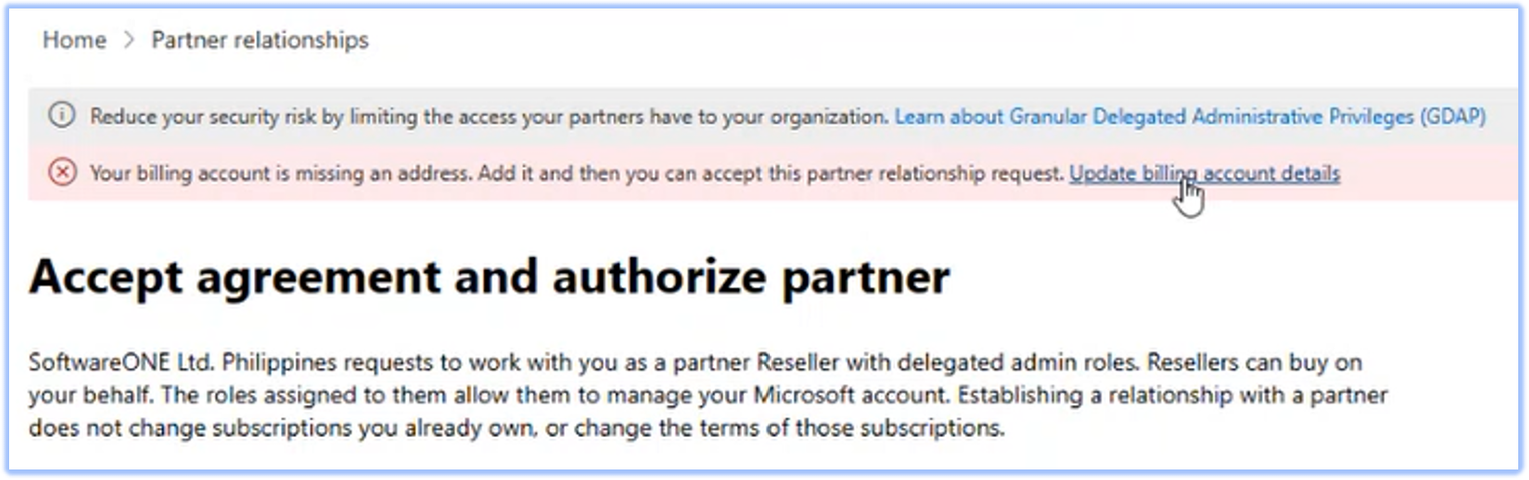 It may take up to an hour for some changes to be reflected.  |
12 | Once all the pre-requisites are addressed, click on Accept & Authorize.  |
13 | A message specifying SoftwareOne being authorized as a Reseller with delegated admin roles appears as per the screenshot below. 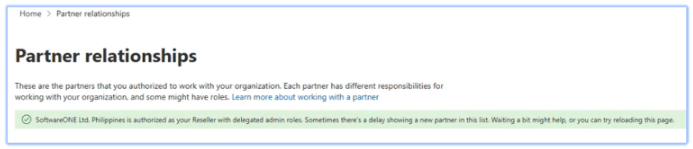 |