Creating an Azure Subscription through SoftwareOne Client Portal
This guide outlines the steps involved in creating an Azure Subscription through SoftwareOne Client Portal.
Step by Step Guide:
# | Steps |
|---|---|
1 | Navigate to SoftwareOne Client Portal.  |
2 | Enter your Multi-factor Authentication code 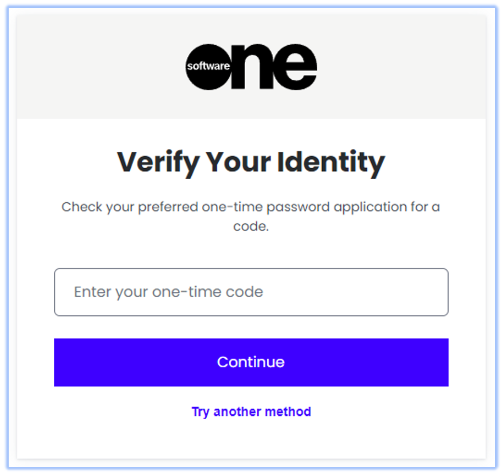 |
3 | Beside Home, click on the Menu button. 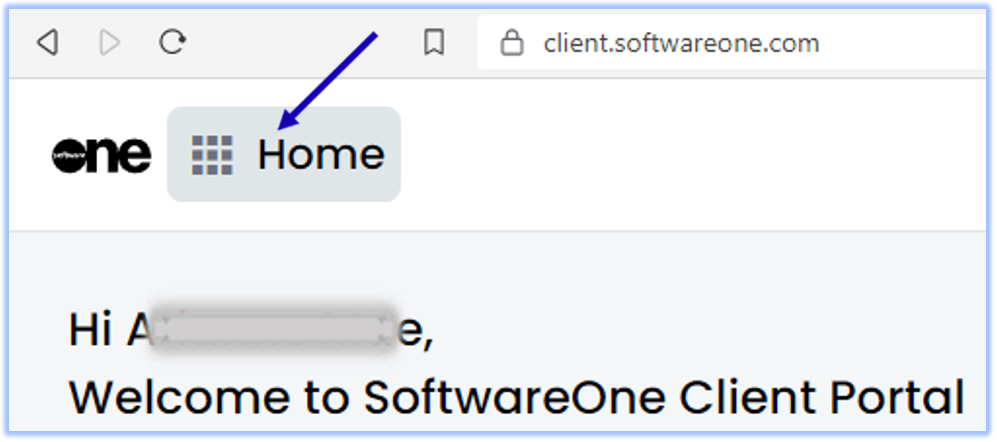 |
4 | Click on Marketplace, then click on Cloud subscriptions. 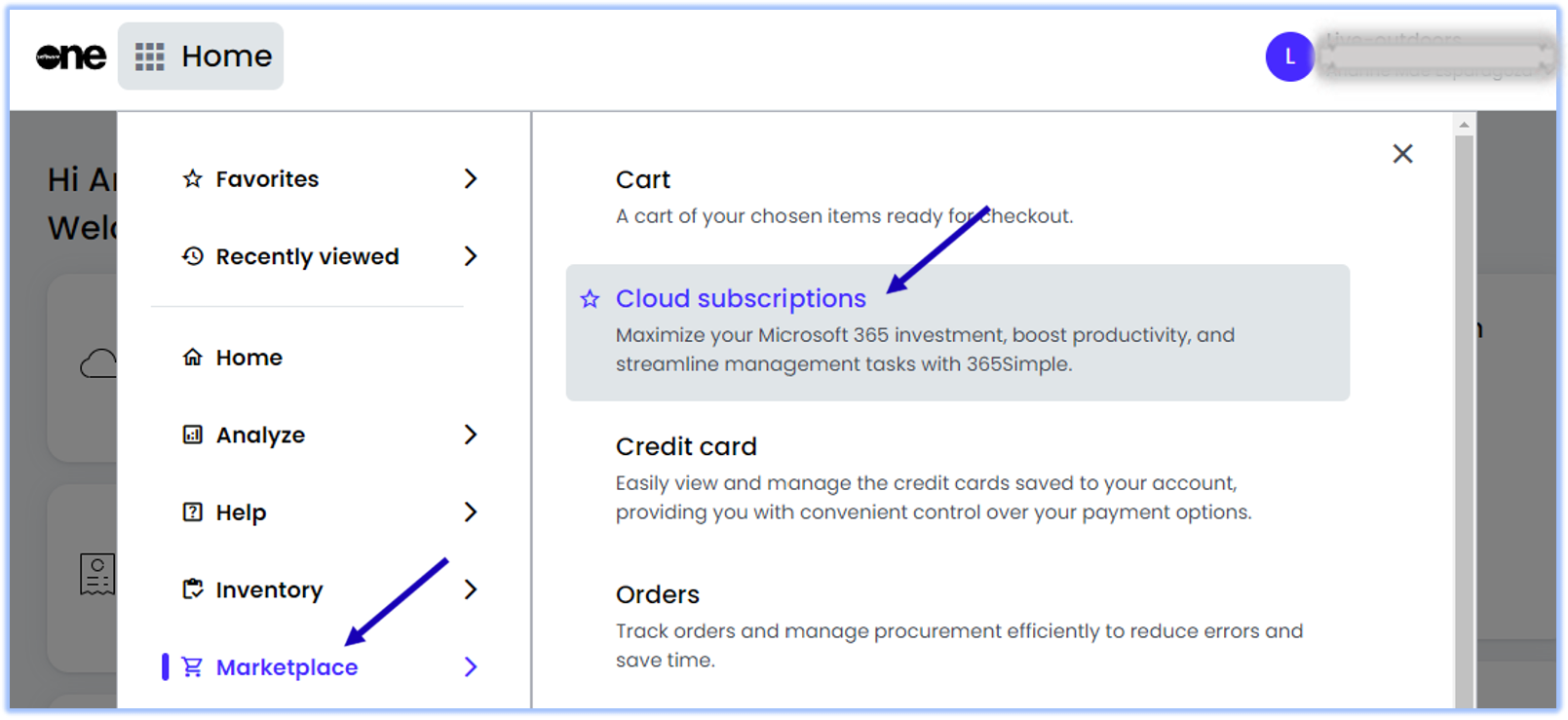 |
5 | Click on +Add Subscription. 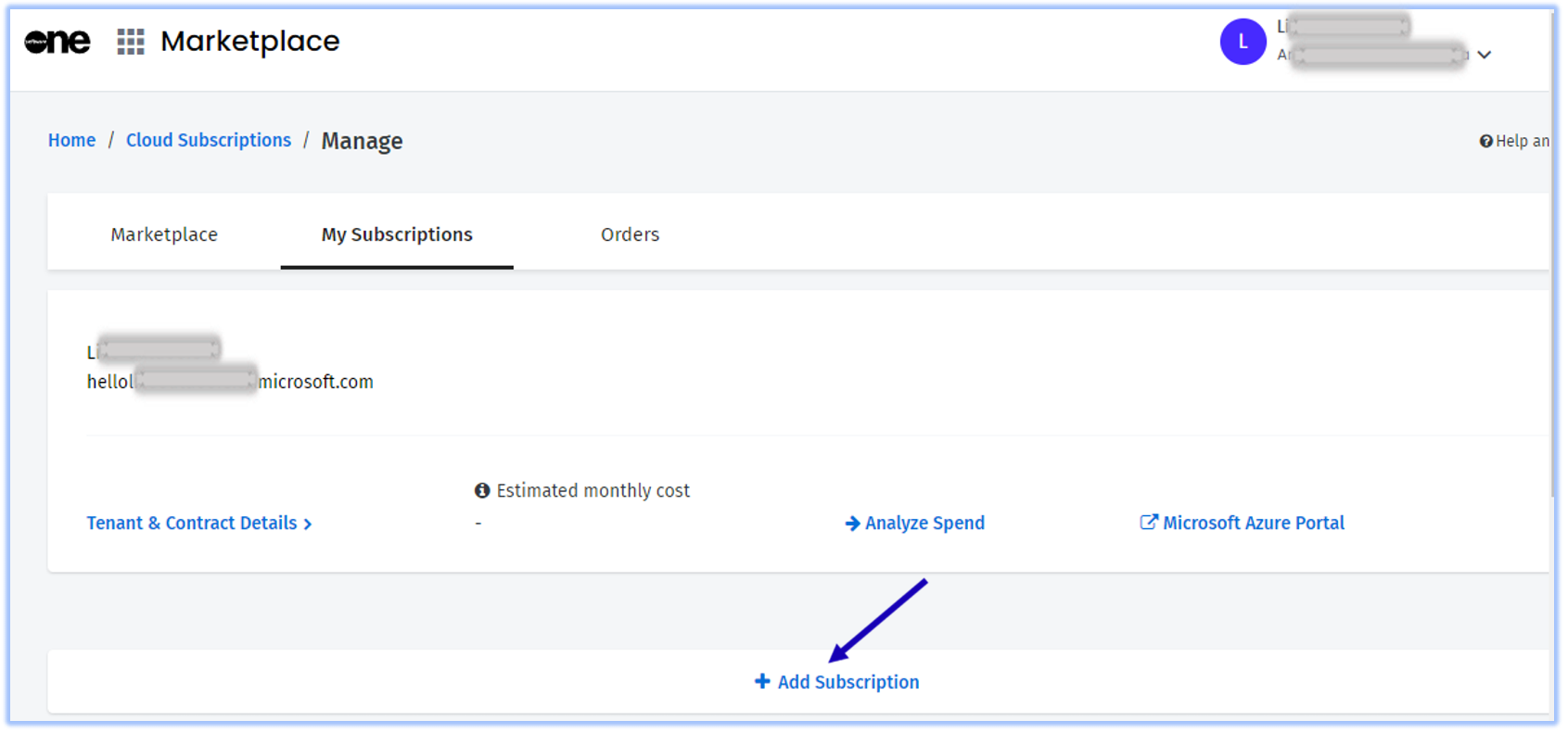 |
6 | Under Subscription Name, specify your preferred name for your Azure Subscription. Click on the +Add Subscription button. 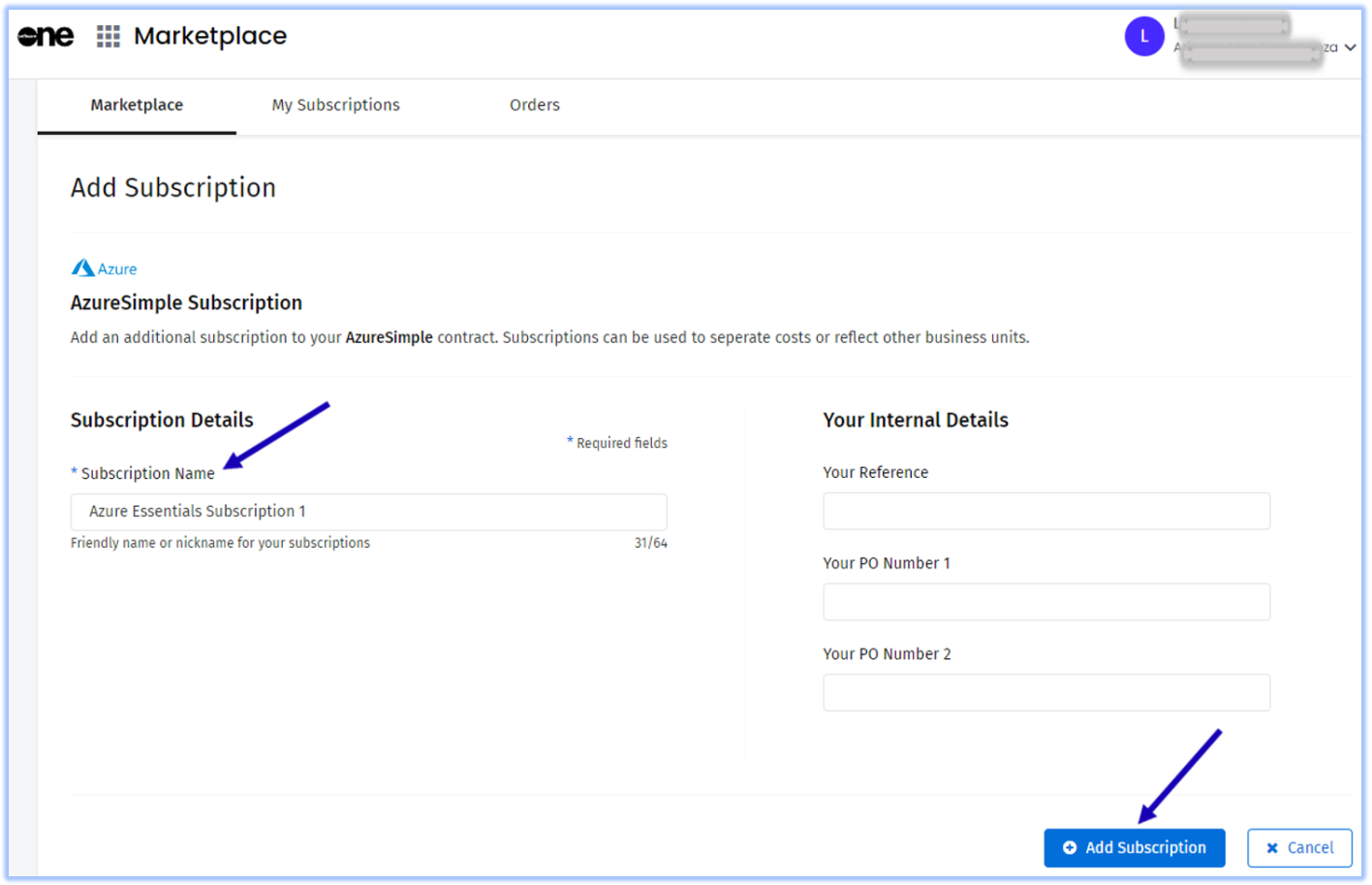 |
7 | Your subscription will be created in the background. 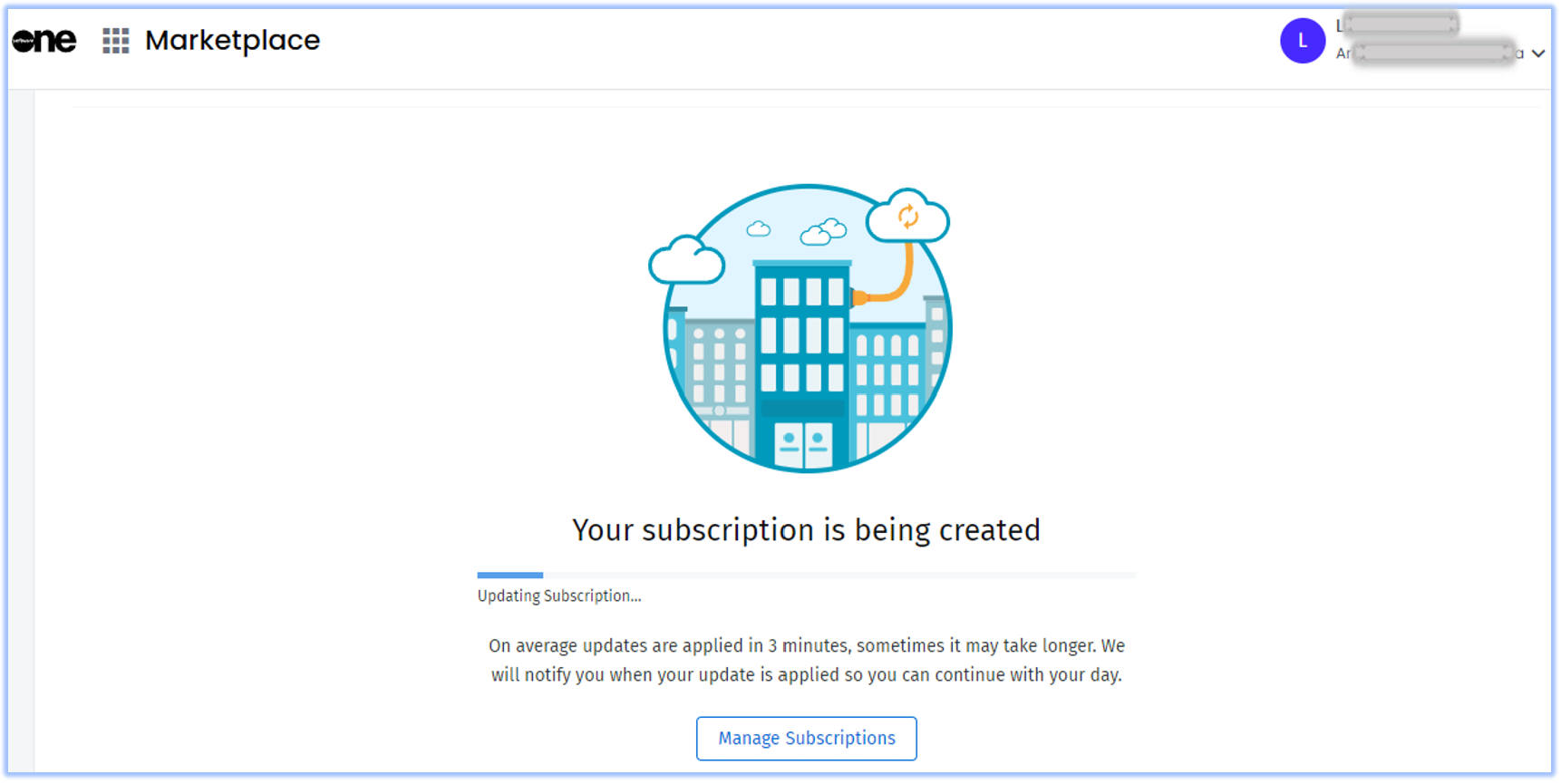 |
8 | The newly created subscription will appear under My Subscriptions. 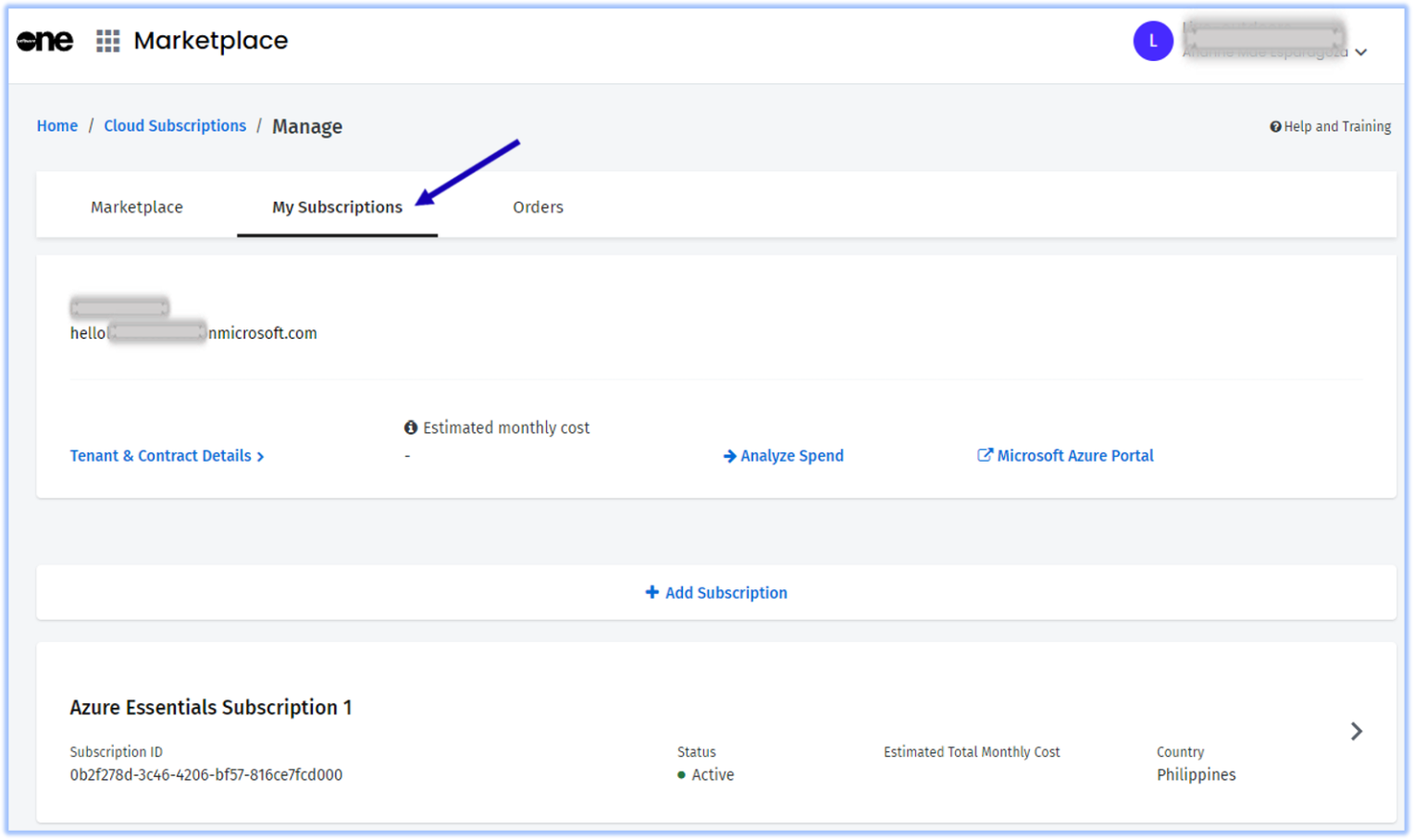 |