Configuring Cloud Tenant Setup
This guide outlines the steps involved in configuring Cloud Tenant Setup.
# | Steps |
|---|---|
1 | Navigate to SoftwareOne Client Portal. Specify your Email and the click on Continue. 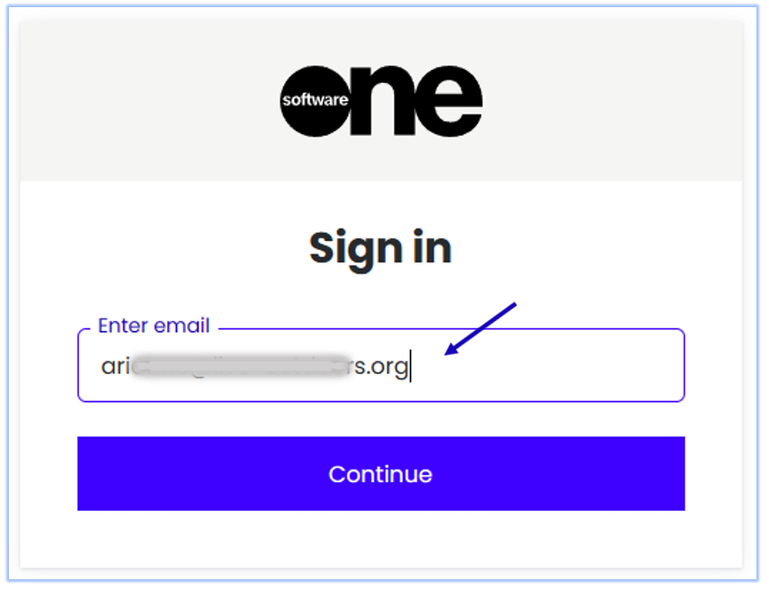 |
2 | Specify Password, then click on Continue. 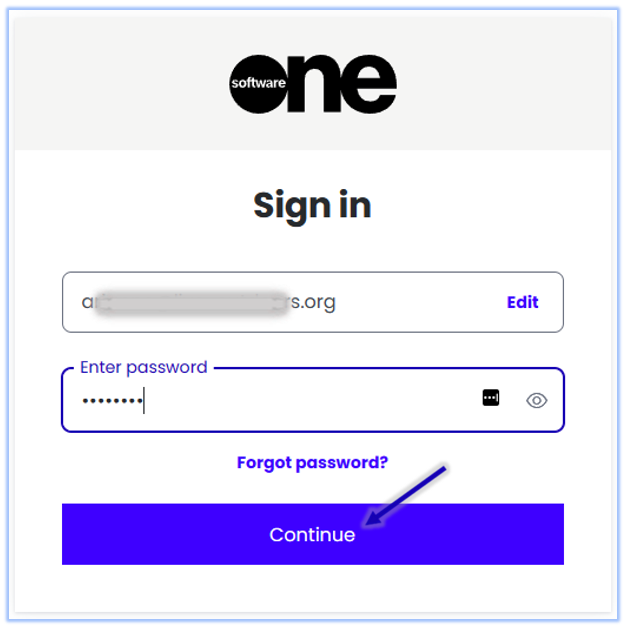 |
3 | Specify your one-time code. Click on Continue.  |
4 | Click on Home, then Setup. Click on Cloud tenant Setup. 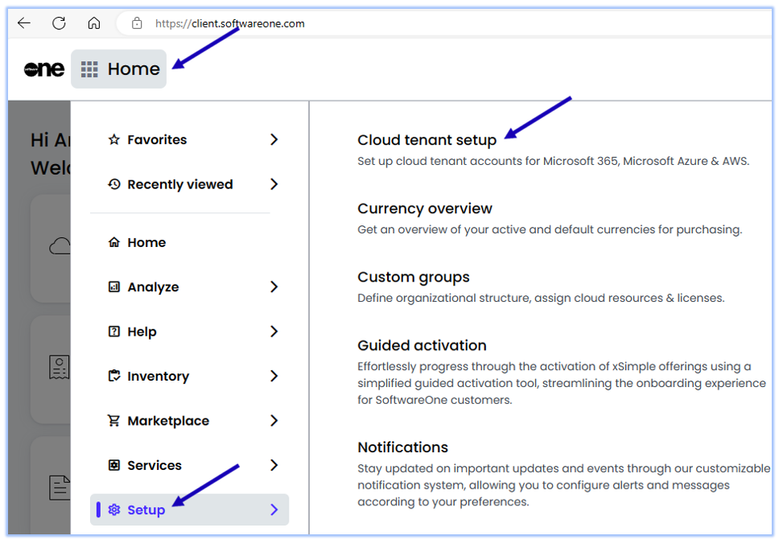 |
5 | Under Cloud Account Name, where Status is Activation Required, click on Activate Microsoft Azure. |
6 | Login with an account with Subscription Owner privileges. 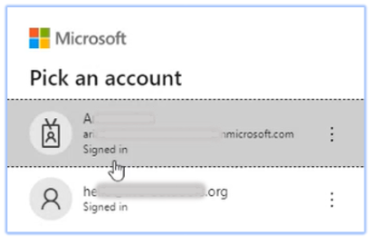 |
7 | Click on the tick box for Consent on behalf of your organization. Then click on Accept. 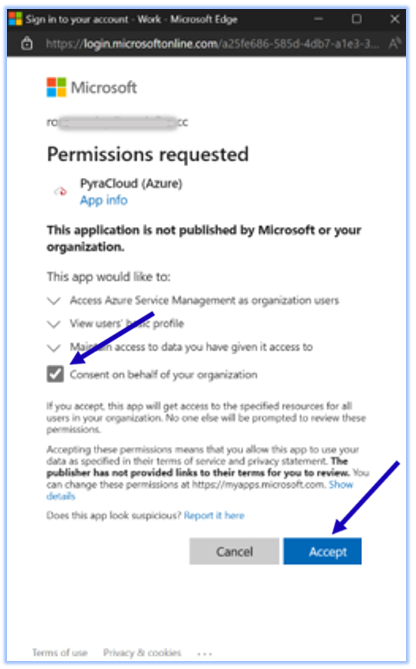 |
8 | Status should now change to Connected. 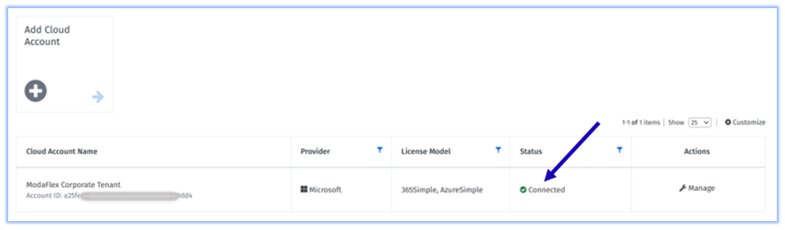 |