Accepting GDAP invite URL
This guide outlines the steps involved in accepting GDAP invite URL.
Step by Step Guide:
# | Steps |
|---|---|
1 | Open the GDAP URL invite sent from SoftwareOne.  |
2 | Login with an account with Global Administrator privileges in Azure Active Directory. 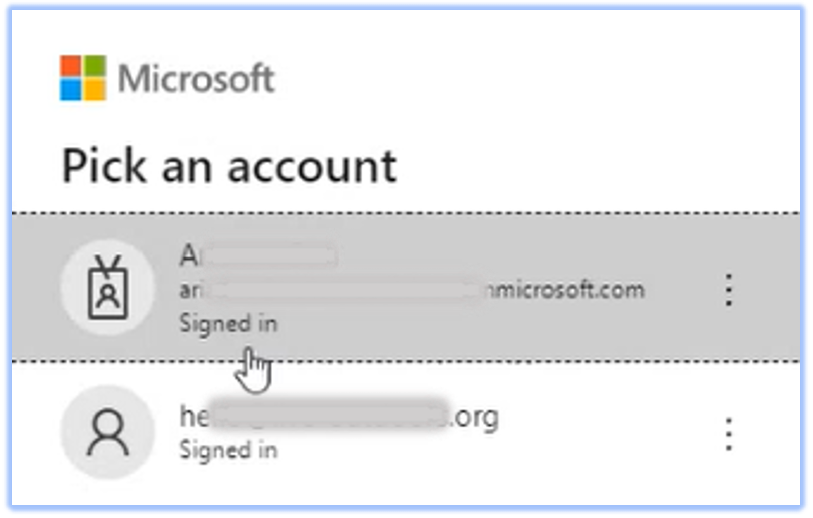 |
3 | Under the Approve partner roles, review the Partner information, Relationship type, Relationship name, Roles, Duration. Then click on the tick box which says By selecting SoftwareONE Ltd. Philippines you're electing to grant this partner administrator permissions. which includes acting as your agent to communicate with Microsoft. These permissions will allow the Partner to be the primary administrator of the Online Services and have administrative privileges and access to Customer Data and Administrator Data. Customer consents to Microsoft and its Affiliates providing the Partner. With Customer Data and Administrator Data for purposes of provisioning administering and supporting (as applicable) the Online Services. Partner may process such data according to the terms Of Partner's agreement with Customer. and its privacy commitments may differ from Microsoft's. Customer may terminate the Partner's administrative privileges at any time. You acknowledge and agree that you (a) have the authority to grant the Partner these permissions on behalf of Customer. (b) understand the impact of accepting this Partner, (c) have reviewed the permissions for each role, and (d) accept responsibility for the partners actions according to these permissions. Click on Approve all. 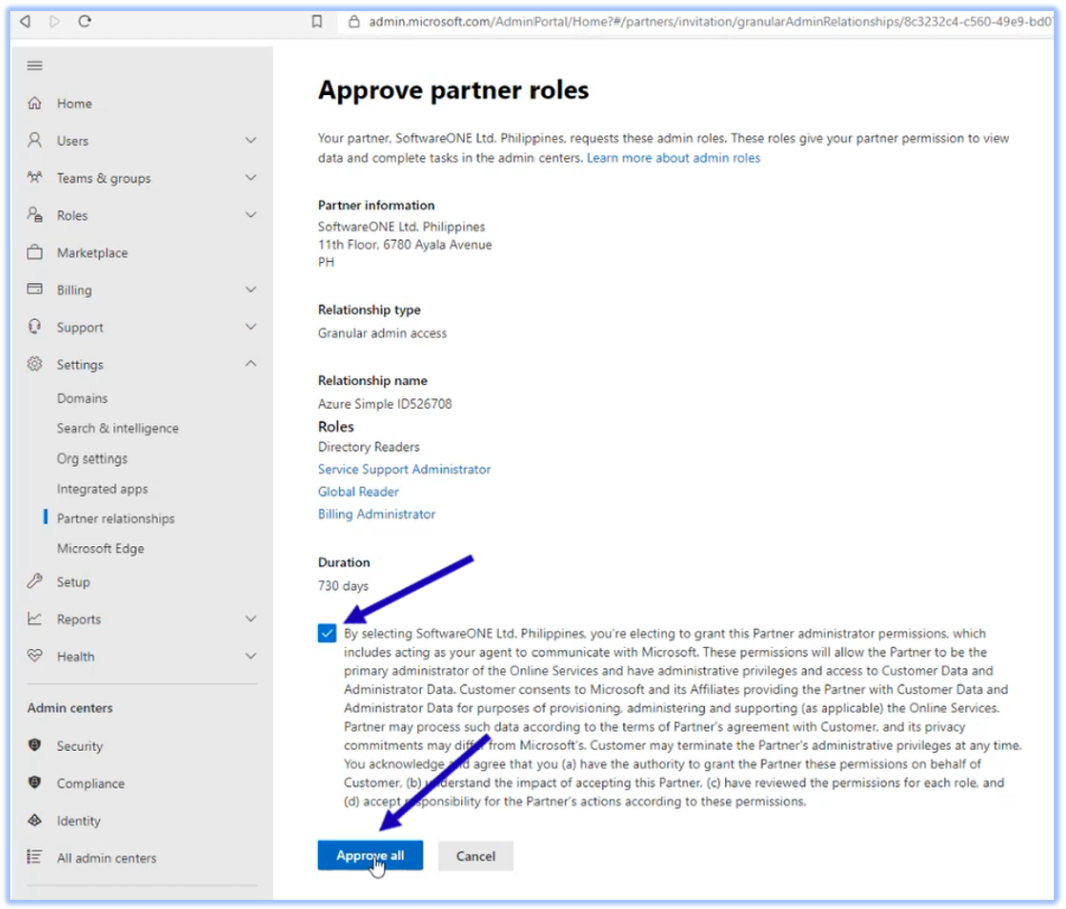 |